





1. Once you've powered on your Grandstream GXP1620 and connected it to your network, find the phone's IP address by pressing the round menu button, open the Status Menu and then Network Status.
2. Make sure that your computer is connected to the same network and enter that IP address into your web browser's address bar.
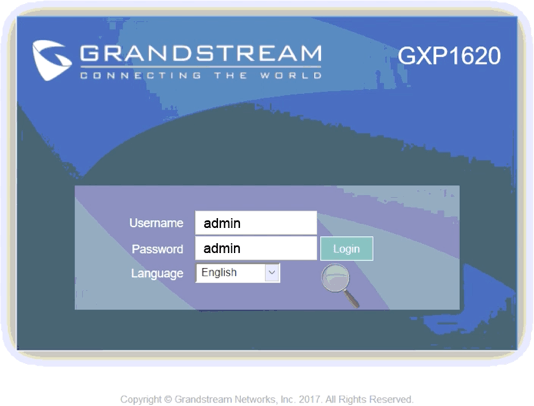
3. You should then get the phone's web login page, the default username is "admin" and password is "admin".
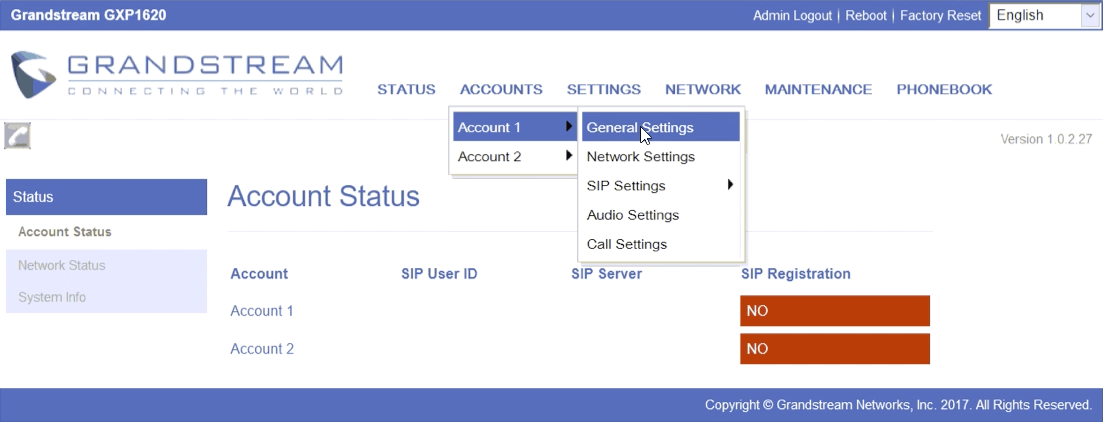
4. Hover over ACCOUNTS, a mouseover menu will appear, hover over Account 1 and then click General Settings.
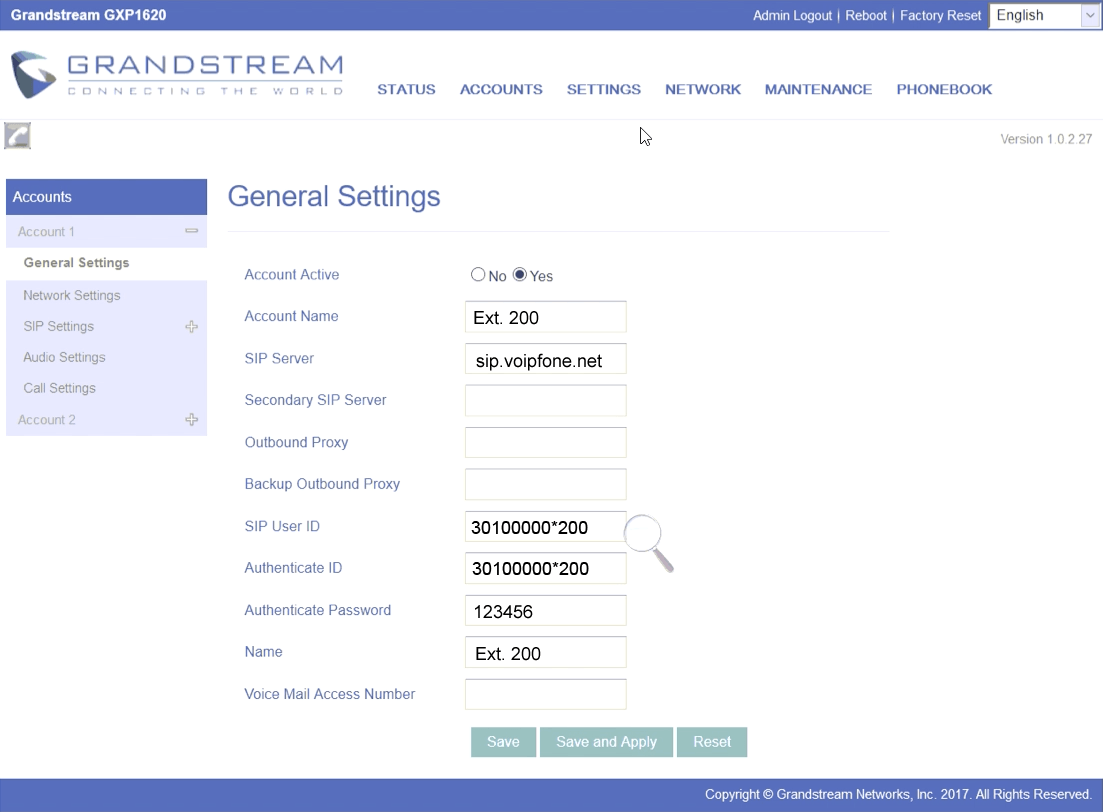
5. Enter the following details:
6. Click Save and Apply.
7. Back on the Status Page, Account 1 should now show SIP Registration Yes, showing that the phone is now connected.
Please note: These are basic account settings for getting your Grandstream GXP1620 registered and does not include security settings for your phone or your network, or settings that would be personal preference. For more information please contact your IT support team or the hardware manufacturer.
New technology can seem confusing at first, but don't worry, we are here to help!
Your call, email or chat will be handled by one of our real live
customer services representatives - no AI, no bots!
You can speak to one of our Customer Service representatives by calling our dedicated Customer service line on 0345 868 5555 and we will be happy to answer any questions you have.
Log in to your online control panel to configure your services. With Voipfone's online control panel you can manage your account in real time, from your PC anywhere in the world.
You can try our service for FREE - without risk or commitment. Firstly, we'll give you a free incoming 056 telephone number so that people can call you from ordinary telephones.