





Busy Lamps (BL) is for use with extensions on our PBX and means that - if you have a phone that supports it, at the moment that means all snom phones - you can see which extensions are busy, which are ringing and which are free.
This is obviously a very useful function for receptionists - they can see who's available before transferring a call.
But it is also useful for everyone, especially in a distributed business with extensions in different physical locations; at home or even in different countries; it works wherever the telephones are located. You can see whether an extension is available before you call it.
So far we've tested this on snom phones only, but it may work on others - let us know.
The snom 300 has two line lamps (though others can be configured if you don't mind losing the function that the relevant key already provides). The 320, 360 and 370 have twelve lamps. If you need more than this, additional Snom keypads can be added.
You set BL on all telephones that need to know the availability of the other phones on your PBX. This does not mean that all your phones need use it or that all extensions need to see all other extensions - it's up to you how you want it to work for you.
To get the most out of internet telephony, particularly if you are using it for business, it's best to use the new generation of VoIP (SIP) telephones or for the home user that does not require the features and functionality of a hardware phone we would recommend a VoIP adaptor.
They don't need your PC to be switched on or use PC resources and they deliver higher voice quality with more functionality than softphones.
Enter the web page of your snom. To do this, find the IP address of your telephone:
If you're using a Snom 300 phone, on the large silver button, press; down, up, tick - you will see an IP address - type it into the web browser of a PC that is connected to the same network as your telephone.If you're using a Snom 320, 360 or 370 just press the ? key - you will see an IP address - type it into the web browser of a PC that is connected to the same network as your telephone.
Now, click on 'Function Keys' in the yellow column on the left; this shows your options.
You now need to set the 'P' keys to Busy Lamp.
Select your account number and extension in the first drop down in the format 3XXXXXXX*2xx.
Select 'Extension' in the second drop down.
In the text box, enter the extension number to monitor in the format "3XXXXXXX*2xx".
Then click 'Save'.
It should now look something like this:
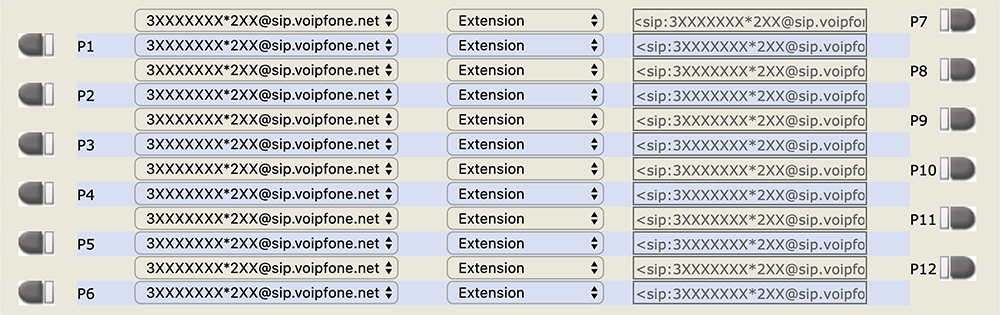
When you have configured your phone correctly this is what happens:
A continuously lit lamp means that the phone is in use. A flashing lamp means the phone is ringing/alerting with an incoming call - i.e. someone has called the number but it hasn't been answered yet. No lit lamp means that the extension is not currently in use. You can use the name label next to the lamps to identify who's who on your PBX.
A useful side effect of this feature is that you can now simply press the key next to the extension number and it will dial the number for you directly.
New technology can seem confusing at first, but don't worry, we are here to help!
Your call, email or chat will be handled by one of our real live
customer services representatives - no AI, no bots!
You can speak to one of our Customer Service representatives by calling our dedicated Customer service line on 0345 868 5555 and we will be happy to answer any questions you have.
Log in to your online control panel to configure your services. With Voipfone's online control panel you can manage your account in real time, from your PC anywhere in the world.
You can try our service for FREE - without risk or commitment. Firstly, we'll give you a free incoming 056 telephone number so that people can call you from ordinary telephones.