Voipfone GeoDivert®

GeoDivert automatically diverts calls from your Voipfone telephone number or extension to your iPhone or Android when you move away from your usual location.
So, if you usually work from an office, but travel a lot, just set your office location in your phone, then whenever you leave, your calls will be sent to your iPhone or Android. When you're back in the office, the divert is automatically switched off. Change your location anytime. No fiddling around, no passwords, no forgetting, simple.
GeoDivert is real, one number, unified telephony that gives the freedom to travel without worrying about missing calls.

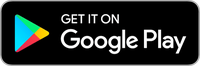
For information on how to configure and use the iPhone app please click here.
For information on how to configure and use the Android app please click here.