Frequently Asked Questions
Q: Can I Send PowerPoint and Excel Files as Attachments?
A: At the moment, no - not as attachments anyway. PowerPoint
slides and Excel pages can be sent by scanning them and sending them
as an image file such as jpeg.
Q: Can I Send International Faxes? If So, How Much Does It
Cost?
A: You can send faxes by email anywhere. It costs the same 10p
per page as to the UK. Don't forget to include the full
international code as if you are sending it from the UK.
Q: How Do I Open a Received Fax?
A: The fax is sent as a PDF attachment. To read it just double
click the attachment. If the file does not open for you
automatically (it normally will) try opening it with Microsoft
Office Document Imaging: Save the attachment to somewhere you can
find it again by right clicking on it and choosing 'Save as ...'
(You may wish to create a faxes folder in 'my documents'). On the
Windows Start menu, point to All Programs (Programs in Windows
2000), point to Microsoft Office, point to Microsoft Office Tools,
and then click Microsoft Office Document Imaging.