FreePBX Configuration Guide
Here you will find the configuration details for FreePBX - an open source PBX that you can build yourself. This may not be exhaustive or tailored to your exact needs and is offered only as a guide to get you started.
- Log in to the FreePBX Management Portal
- Select "Connectivity"
- Select "Trunks"
- Select "Add SIP (chan_sip) Trunk"
In the "General Settings" section, configure "Trunk Name" as you wish (eg: "Voipfone")
In the "SIP Settings" section within the "Outgoing" tab, configure "Trunk Name" as you wish (eg: "Voipfone")
Peer Details:
type=peer
secret=<PASSWORD>
username=<ACCOUNT-NUMBER>
fromuser=<ACCOUNT-NUMBER>
authuser=<ACCOUNT-NUMBER>
host=sip.voipfone.net
insecure=invite,port
dtmfmode=rfc2833
qualify=yes
nat=yes
disallow=all
allow=alaw
context=from-pstn
Don't do anything in the "Incoming Settings" section - leave it blank and continue to the next section.
In the "Registration Settings" section, set
"Register String" to
<ACCOUNT-NUMBER>:<PASSWORD>@sip.voipfone.net/<ACCOUNT-NUMBER>
Remember you have to "Submit Changes" at the bottom, and then "Apply Changes" at the top.
- Select "Connectivity"
- Select "Outbound Routes"
- Select "Add Route"
"Route" Settings:
Route Name: for example 'out-by-voipfone'
Dial Patterns that will use this Route:
There are 4 boxes:
- [prepend]: leave alone
- [prefix]: leave alone
- [match pattern]: set to "X." - this will send all of our outbound call requests to Voipfone
- [CallerID] - leave alone
"Trunk Sequence" for "Matched Routes" settings:
From the drop down list, select the "Trunk Name" you created earlier (eg: 'Voipfone')
Remember you have to "Submit Changes" at the bottom, and then "Apply Changes at the top.
- Select "Connectivity"
- Select "Inbound Routes"
- Select "Add Incoming Route"
"Incoming Route" Settings:
Description: as you wish (eg: 'in-from-voipfone')
DID Number: <ACCOUNT-NUMBER>
Changes to other settings are not required. Continue down to "Set Destination":
Choose how your system routes calls. Extensions, IVR, Queues, Ring Groups etc. You should have already configured the destination. For example, probably the simplest configuration - Extensions - <nnnn> First User.
Remember you have to "Submit Changes" at the bottom, and then "Apply Changes" at the top.
The <ACCOUNT-NUMBER> mentioned should be replaced with your own details - this is often the Voipfone account number, typically 8 digits long, starting 3. Take care to replace the <PASSWORD> too.
You don't use any of your Voipfone phone numbers in the above configuration. You don't use your registered email address in the configuration.
- Select "Reports"
- Select "Asterisk Info"
- Select "Registries"
"Chan_Sip Registry" should show that you are sucessfully registered and online with Voipfone.