How to setup call forwarding
Location: Services → Call Forwarding
Choose where calls should be forwarded to when certain conditions are met, such as if you're busy, on another call or just unable to get to the phone.
To get started just select the appropriate drop down, hit Custom Number and enter a number you would like the calls to forward to.
Explanations of the various conditions can be found below:
| Option | Description |
|---|---|
| Always | All calls will forward to this number, regardless if the line is busy or not. |
| When Busy | Calls will forward to this number when the line is busy (you're already on a call). |
| No Answer | Calls will forward to this number if you fail to answer. |
| Backup | Calls will forward to this device if your main phone loses connection, for example; due to a power cut or loss of internet. |
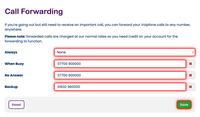
Once you have entered the numbers you want to forward your calls to, hit Save.
Please note: Call forwarding is charged at our normal rates, you will need calling credit on your account for this feature to work.