Gigaset Setup & Configuration Guide N300IP N300AIP
Here you will find setup and configuration information for popular Gigaset models such as the N300IP and N300AIP.
Setup for Multi-User Accounts - If You Use Our PBX Service
- On the Gigaset handset navigate through: Menu, Settings, Telephony, VoIP Wizard, [enter the default PIN 0000] - Press OK
- You will be asked Do you have a code for auto-configuration? - Press No
- Select Great Britain - Press OK
- Select Voipfone - Press OK
- You'll be asked for 'User ID' - please enter your Voipfone account number and the extension you wish to setup - with a star in between. It will look something like 30040041*200. You can login here to check the different extensions. Press OK when done
- You'll then be asked for 'Password' - please enter the password for the extension you are setting up. You can check the password here. Press OK again
- You'll then be asked for 'User Name' - please enter your Voipfone account number and the extension you wish to setup - with a star in between. It will look something like 30040041*200. You can login here to check the different extensions. Press OK when done
- You will then be asked to configure which handsets use which accounts. You need to configure both inbound and outbound calls
- You will then be asked to configure which answering machine(s) to use with which accounts
- Your phone should now be working - try calling 152 for a sound test
Setup for Single User Accounts - If You Don't Use Our PBX Service
- On the Gigaset handset navigate through: Menu, Settings, Telephony, VoIP Wizard, [enter the default PIN 0000] - Press OK
- You will be asked Do you have a code for auto-configuration? - Press No
- Select Great Britain - Press OK
- Select Voipfone - Press OK
- You'll be asked for 'User ID' - please enter your Voipfone account number and press OK when done
- You'll then be asked for 'Password' - please enter your password and press OK again
- You'll then be asked for 'User Name' - please enter your Voipfone account number and press OK when done
- You will then be asked to configure which handsets use which accounts. You need to configure both inbound and outbound calls
- You will then be asked to configure which answering machine(s) to use with which accounts
- Your phone should now be working - try calling 152 for a sound test