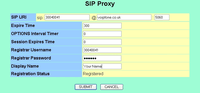ZyXEL P2000W VoIP Wi-Fi Phone Configuration Guide
- Enable DHCP on the phone by pressing Menu, then Net setting and then Network Mode and Select the DHCP option. The phone will reload automatically. Go back to the main menu and choose Menu, then Information and then IP Address. You will see the phone's IP Address on the screen.
- 2. Type IP Address into a web browser on a local PC and you should see the login screen. The default login is: zyxeladmin password 1234.
- Click on the SIP Proxy configuration section and enter the configuration details as shown below. Please make sure you enter your Voipfone Number into the Registrar Username entry and the sip: entry of the SIP URI. Enter your Voipfone password into the Registrar Password entry. Click SUBMIT and SAVE to save your settings.
- Click on the Outbound Proxy configuration section and enter the configuration details as shown below. Click SUBMIT and SAVE to save your settings.