How to Use the Browser Calls Firefox Extension
Our web browser extension allows you to automatically dial any telephone number shown on a website just by clicking on it - no matter what telephone you are using.
How Do I Use It?
- Just click on an underlined phone number on a web page, confirm you wish to make the call, and a couple of seconds later your own phone will ring
- Answer the call normally
- There will be a second's pause as we connect you. You then hear ringing tone as if you'd just dialled the number yourself
- The call carries on as normal
Voipfone Browser Calls
The Voipfone Browser Calls extension recognises telephone numbers shown on a web page, and converts them to clickable links.
Simply click the link and the telephone registered to your Voipfone account will ring. When you answer, you will be connected to the number displayed on the webpage.
It's quick, easy, and no misdialled numbers! You do not even need to have a VoIP telephone to use this service. Simply divert your Voipfone extension to your mobile or landline - very handy when on the move. And because you are receiving a call back rather than dialling it yourself, you will benefit from Voipfone's call rates, and may save money on roaming charges as well.
What Does It Work With?
It works for Windows PCs, Linux and Mac. As well as the Firefox extension, we also have plugins for Microsoft Edge, Chrome and Safari.
How Do I Install It?
Before you start, you need to have handy the email address that you registered with Voipfone from, your 8 digit account number starting with a '3' and your 6 digit password.
Please note: Virtual PBX users will need to enter both the account number and extension number in the format 3XXXXXXX*2XX, and use the password for the extension itself. This will ensure that the correct phone rings when you click to make a call. Extension passwords can be found under the Services tab of the Voipfone Control Panel, in the Virtual PBX, PBX Extension Numbers section.
1. Download the software from the Firefox Add-ons.
2. Click on Add to Firefox to begin downloading the extension.
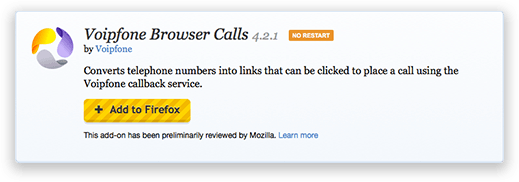
3. Click on install to install the extension.
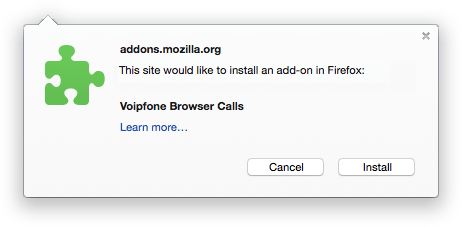
4. Click on the Voipfone logo in your Firefox toolbar.
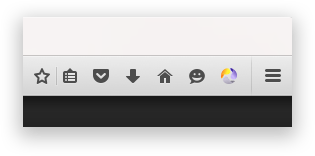
5. Enter your email address, account number and password into the text boxes and click save.
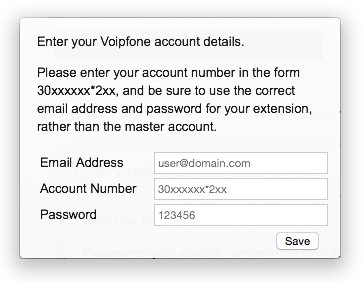
If you're still stuck and unsure how to use the Voipfone Browser Calls extension for Firefox, please call Customer Services on 0345 868 5555 and one of our representatives will be happy to show you how to set it up.


