Online Control Panel
With the Voipfone online Control Panel you can manage your account in real time.
From here you can manage almost everything about your account and any changes you make are instantaneous.
From the panel you can view an itemised record of all the calls you've made and received, see your account balance and top it up, upgrade to other services or cancel one you no longer need. You can edit your details and update registered phone numbers at any time.
This is the place to see all the other features of the Voipfone service too, such as the Virtual PBX, set up conference calling, update your address book, set up your calender and alerts, check your voicemail messages, send and receive SMS messages, set your call diverts and make web calls.
Editing Your Account Details
Under the 'Account' section you can make a number of changes to your account.
Your Account
In this section you can edit your name, email address, contact number and address. You can also manage your email addresses. Adding an email alias will allow you to contact support from an alternative email address to that one registered on the account.
Payment Details
In this section you can change your registered credit/debit card and also supply an invoice address.
Purchases
In this section you can see your order history and any credit notes you've been issued.
Returns & Refunds
In this section you can organise returning any faulty or unwanted hardware purchased from us.

Free Sign Up
Try our service for FREE - without risk or commitment.
When you sign up, we'll give you a free incoming 056 telephone number so that people can call you from ordinary telephones, 5 minutes of free calls so you can test our call quality to landlines and mobiles and a free software telephone if you haven't got a VoIP phone yet.
But that isn't all, we also include many extra services for FREE (such as call diverts and web calls), as standard, with any Voipfone account!
Auto Top Up
Voipfone is a pre-pay service; to make calls you put calling credit on your account and your balance reduces as it is used up. You can add credit in blocks of £5, £10, £20, £50, £75, £100, £200, £500, £750 and £1000.
To prevent you don't running out of calling credit half way through a phone call, we ask you to allow us to add more credit by charging your card to the value you specify when your balance reaches the set trigger level.
This will happen by default unless you untick the auto top up box when you buy credit for the first time.
If you need to increase your auto top up amount so that you don't get so many invoices you can do it on the Auto Top Up page in the Control Panel.
Emergency Services 999 And 112
You may register your phone and address with the Emergency Services data base so that when you dial 999 or 112 they have your details on screen in front of them.
This can be vitally important if you or your visitors don't know the exact details of where you are or can't communicate them for some reason.
You should enter your information carefully in the form on the Emergency Services page in the Control Panel.
Your details are sent immediately but it may take some time for records to be amended by the Emergency Services.
If you have extensions in several locations you can enter the address for each SO LONG AS YOU HAVE A TELEPHONE NUMBER ATTACHED TO THEM, i.e. a DDI number. You cannot register just an extension number.
Important - Please Read This Note Carefully:
Calls to 999 and 112 services are free. Whenever you move home or office please update these details.
You cannot register from outside the UK.
When you call 999 or 112 you will be required to confirm your location.
Your entered details will be shared with the Emergency Services (and intermediaries) for their exclusive use in handling 999 and 112 calls only.
By pressing 'send' you are giving us permission to share your information with them.
Emergency calls may fail if you have a power cut or your broadband connection fails. It's always best to have a second means of contacting the Emergency Services such as a mobile phone or an old fashioned, wired, phone plugged into the PSTN.
It is an offense to deliberately enter incorrect details AND it put lives at risk.
VoIP originated Emergency Calls may have to pass over the public internet where it will not receive the same network priority or quality assurance as an Emergency Call made on a mobile network or on a circuit-switched fixed line.
Emergency Call Labels
Ofcom requires us to provided labels to stick on your phones or PC saying -Emergency calls may fail if you have a power cut or your broadband connection fails.- You can buy them here or you can print them out locally for free from here.
View Invoice
You can view your purchase history on the Purchase History page in the Control Panel.
To view or print an invoice, please click on the corresponding view button.
Your Services
Services, Master Account, Manage Your Services.
You can view any items that you have added to your account. If at any time you need to cancel an item, click on the 'Cancel' button next to it. Cancelling a service will prevent the service being re-billed to you on its next billing date, and it will continue to function normally until then.
Note that a cancelled number remains assigned to your account, in case you decide to continue using it sometime in the future. For this reason, if you renew a cancelled number, you will be charged for the time since it was cancelled. To permanently remove a number from your account, choose Delete rather than Cancel.
To renew cancelled or lapsed items, click on the 'Renew' button next to the service.
View Numbers
Services, Master Account, Your Numbers.
This page shows full details of all number(s) that are currently allocated to your account. You can add new numbers to your account by going to the Package Builder.
Calling Line Identity CLI
When Calling Line Identity (CLI) is set by you, our network sends your telephone number to the called party so that they have a record of received and missed calls and can see who's calling them and call you back if they miss the call.
With Voipfone you can have several numbers, with the default CLI being 'Withheld'.
If you have other Voipfone numbers (you can have as many as you like) you can choose which number you want to send by going to the Master Account Caller ID page in the Control Panel.
Select the number from the drop-down list, and click on 'Save'.
You may also add any non-Voipfone numbers that you have, such as your mobile phone or landline. (We only support UK telephone numbers that begin with 01, 02, 03, 07 and 080).
To do this we need proof that you own the number so please email us a bill showing the number to cli@voipfone.co.uk or fax one to 020 3603 3556.
There is an admin fee of £5 for this (ex VAT).
Inbound Call Records
Services, Call Records.
From here you can see the calls you have received during the day with details of who called, when and how long the call lasted. So if you need to call them back but forgot to take down the number, this is where you look first!
You will also see that there is an option to download your call records to a CSV file. This file can then be opened in a spreadsheet package such as Excel and used to keep track of costs by phone. Alternatively, you can download the records as a PDF.
You can also click on the number which is hyperlinked and it will dial the number for you! Your phone will then ring and you will be connected
Please note: If you have extensions, you need to be logged into the Control Panel with the account details for the extension phone you want to use). Calls are charged at the usual Voipfone rates.
Outbound Call Records
Services, Call Records.
From here you can see details of all the calls you have ever made showing; the date and time, the destination, the duration and the cost for each call and the total cost of all the calls in the period.
This is a permanent record so that you can have total budgetary control of your Voipfone usage.
You will also see that there is an option to download your call records to a CSV file. This file can then be opened in a spreadsheet package such as Excel and used to keep track of costs by phone. Alternatively, you can download the records as a PDF.
You can also click on the number which is hyperlinked and it will dial the number for you! Your phone will then ring and you will be connected.
Please note: If you have extensions, you need to be logged into the Control Panel with the account details for the extension phone you want to use). Calls are charged at the usual Voipfone rates.
Missed Call Records
Services, Call Records.
Obviously this is where your missed calls are listed but perhaps less obviously missed calls are only those that did not go through to your Voicemail; those 'missed calls' were of course actually answered and can be found in the incoming calls list.
You will also see that there is an option to download your call records to a CSV file. This file can then be opened in a spreadsheet package such as Excel and used to keep track of costs by phone. Alternatively, you can download the records as a PDF.
You can also click on the number which is hyperlinked and it will dial the number for you! Your phone will then ring and you will be connected.
Please note: If you have extensions, you need to be logged into the Control Panel with the account details for the extension phone you want to use). Calls are charged at the usual Voipfone rates.
SMS Top-Up
Services, Mobile Services, Top Up Via SMS.
You can top your account up with calling credit using your mobile phone - very handy when you are away from your PC.
How Do I Use It?
First you need to register your mobile with us by going to the Manage Registered Phones page in the Control Panel.
Once registered you can top up your account by sending us a text containing your account number, your memorable word and the top-up amount, separated by spaces.
For example: 31234567 987 5
This would top up your account with £5 of calling credit.
You may top-up with £5, £10, £20, £50, £75, £100
Send your text to: 07786200161
Please note: You must have a valid credit card registered on your account.
Online Address Book
Services, Address Book, Manage Address Book.
We provide you with an address book which you can use to keep track of all your friends' and customers' details. You can add and edit entries and email or call friends and colleagues directly from here.
Call From Your Address Book
You can call a number directly from your address book just by clicking on the corresponding call button.
The Voipfone system will make a free call to you and, when you answer, it will connect you. So, just click on the Call button next to the number, answer the call and wait to be connected.
Note that if you have extensions, you need to be logged into the Control Panel with the account details for the extension phone you want to use.
Calls are charged at the usual Voipfone rates.
Cancelling Services
If you need to cancel a service you can do it at any time from here without penalty from the Manage Your Services page in the Control Panel.
Click the Cancel button next to the service(s) you want to cancel.
Please note that services remain active and usable until their next billing date.
IMPORTANT, PLEASE NOTE:
For your own security, if you do not intend to use your account again, have your card details deleted too. Email us to request this.
Remember that any equipment that you have used with Voipfone - adapters, telephones and softphones - contains your username and (encrypted) password and will register to your account automatically. You should delete this information, or do a factory reset of the device, before you dispose of them.
The Voipfone Package Builder
With our Package Builder you can add products and services whenever you need to so that you're not tied down to contracts and complicated calling plans. You just pick the ones you want to build the service that suits you.
How Do I Use It?
The Package Builder is part of your Control Panel. On the left are headings for each major service. Clicking on them will reveal the individual features and functions that you need.
Some services in the Package Builder are free and some are charged for.
Your basket is located at the top right of every page and clicking on it will walk you through payment.
After your order has been processed, go to the 'Services' section to find the new item and set it up if you need to.
Keep an eye on this page - we're adding new features and services all the time!
Set Call Diverts
Services, Call Diverts, Master Account Diverts.
You can set a divert on your account so that calls are sent to whatever number you input.
Divert All Calls takes precedence over all other diverts and can be set to any valid telephone number.
PSTN Failover diverts calls to any traditional number if your phone stops registering with our network for any reason. So if your network goes down or your power fails you don't need to lose incoming calls.
Divert on Busy does what it says on the tin! (If your phone can handle several calls this feature will be rarely used).
Divert on No Answer diverts the call after a predetermined length of time. This time is the same as the Voicemail timeout, and can be set on the Configure Voicemails page in the Control Panel.
Diverted calls are charged at our normal rates. You must have credit on your account.
You may change the divert at any time and changes are instant.
Referral Scheme
As a Voipfone customer you can refer a friend, colleague or client to the Voipfone service.
And we give you both a benefit - THEY get a month's free, no commitment trial of all our services and YOU earn 50% of any service revenue we receive from them for the first month after the trial.
That means they can play with our telephone numbers, PBX extensions and even the Interactive Voice Response system if they like - completely without commitment.
You can introduce as many people as you like but each introduction will only work once!
To learn more, go to the View Your Referrals page in the Control Panel.
1. Services are everything we sell except call and SMS credit, inclusive packages and hardware.
2. The referral fee is calculated as 50% of the price of services purchased. It applies to the first month, post trial revenue only. The fee will be added as Calling Credit to your Voipfone account.
Website Referrals
Make your website work harder for you!
If you're a Voipfone customer - and also own a website - we'll pay you to send us new customers.
All you have to do is place a link on your site - the rest is automatic.
Whenever one of your visitors clicks on our link on your site and signs up for an account with us, we'll give HIM a month's free trial of all our services and YOU earn 50% of any service1 revenue we receive from them after the trial.2
So everybody benefits, Voipfone, you and your visitor. And it couldn't be easier, just follow the instructions below.
For website code and further information, please go to the Get Web Referral Links page in the Control Panel.
1. Services are everything we sell except call and SMS credit, inclusive packages and hardware.
2. The referral fee is calculated as 50% of the price of services purchased. It applies to the first month, post trial revenue only. The fee will be added as Calling Credit to your Voipfone account.