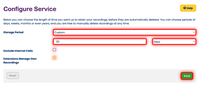Cloud call recording
Location: Services → Call Recordings → Configure Service
With Voipfone you can record the calls you make or receive, either individually - just occasionally when you need to - or automatically everytime.
If you don't have call recordings on your package, you can add them by going to the package builder Cloud Call Recordings page in the control panel (Package Builder → Cloud Call Recording) and hitting Add Recordings to Your Package.
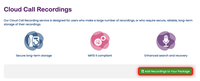
Recording individual calls
If you have a phone that supports it, e.g. one in the excellent snom range, just press its 'record' button. Recording will stop when you press the record button again or hang up. If you don't have a snom or a 'record' button on your phone, that's no problem - once the call has been answered, you just press #0 and recording starts. Pressing #0 or hanging up stops it.
Auto-record - recording all calls automatically
This is a feature included with our Virtual PBX which can be configured for use on individual extensions and switched on and off as you need it.
The recordings will appear in your account as an MP3 file where you can download it to your PC on the Your Recordings page (Services → Call Recordings → Your Recordings) in the Control Panel.
To enable or disable call recording for an extension, go to the PBX Extensions page of the control panel (Services → Virtual PBX → PBX Extensions) and enable recording of calls by ticking or unticking the Rec box next to the extension and hitting Save.
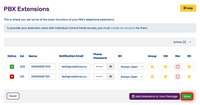
There is no limit to the amount of recordings you can have.
Managing Your Recordings
You can manage your recordings using the Your Recordings page (Services → Call Recordings → Your Recordings).
From this page you can Play your recordings, Download them, Lock them to prevent deletion and Delete them instantly if they are no longer needed. To delete a recording, tick the corresponding box and hit Delete Selected.
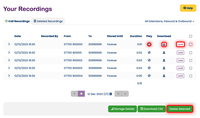
When a recording has been deleted, you can access it from the Deleted Recordings tab on the Your Recordings page. You can also undo the deletion, by pressing the corresponding Restore button. To permanently delete a recording, tick the corresponding box and hit Delete Selected from the Deleted Recordings tab.
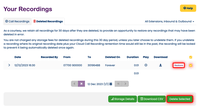
You can change how long your recordings are stored by using the Configure Service page (Services → Call Recordings → Configure Service).
Once you're finished choosing how long call recordings should be kept before they are automatically deleted hit Save.
You can also prevent internal calls from being recorded if you wish, (calls from extension to extension) by checking Exclude Internal Calls.