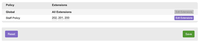How Do I Set up Call Barring?
Inbound Call Barring
Location: Services → Call Barring → Inbound Settings
In your Control Panel, first navigate to the Inbound Settings page, where you will be able to block calls by various categories, such as those that are witholding their Caller ID. On this page you also define what you want callers to hear if their call is blocked.
Next, go to the Inbound Blacklist page, where you can block individual numbers, or whole number ranges by entering just the first few digits. For example, to block all calls from London numbers, simply add "020" to your blacklist. You also have the option to send selected blocked numbers to our 166 anti-sales service.
View a demo of 166 here, Or just dial 166 from your Voipfone service (the call is free).
Please note: The whitelist tab - if you want to make an exception and allow a particular number through, just add it here.
It's good practice to always enter a reason for blocking a number, as a reminder of why it is there.
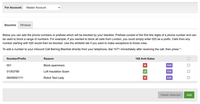
On the Inbound Permissions page, you can enable individual extensions to manage their own Inbound blacklist and whitelist. The master account blacklist and whitelist still apply, and are merged with the individual extension's lists when checking calls coming in to that extension.
Please note: If an extension has Inbound blacklists enabled, any numbers added to the blacklist by calling 1471* after the call will be added to the extension's blacklist, rather than the master account blacklist.
Outbound Call Barring
Location: Services → Call Barring → Outbound Policies
Outbound Call barring is based on "policies". A policy consists of a blacklist and whitelist, with a name for identification, which is then applied to your chosen extensions. There is always one "Global" policy, which is applied to all extensions automatically.
Any additional policies that you assign to your extensions are merged with the Global policy and appled together. In this way you can create a basic set of blocked outbound calls, and then add additional barring for different groups of staff.
In your Control Panel, navigate to the Outbound Policies page, where you can edit the Global policy, or create new policies.
Each policy has some simple settings for blocking entire categories of calls:
- All Outbound - block all outbound calls. Internal calls (calls to extensions on your own account) are not blocked
- International - block calls to all non-UK international numbers. Calls to the +44 UK country code are not blocked
- 08xx - block calls to expensive non-geographic numbers such as 0843 and 0845. Calls to freephone 0800 and 0808 numbers are not blocked
- Mobiles - block calls to UK mobile numbers (numbers starting with 07)
If a category is blocked, it is shown with a red no-entry icon. The green tick icon means those calls will be allowed through.
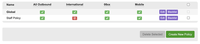
The blacklists and whitelists for the policies can be found on the Outbound Policy Blacklists page, and work in the same way as the blacklists and whitelists for inbound call barring.
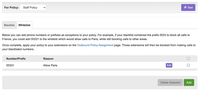
The Outbound Policy Blacklist page also includes a "Test" button, where you can see how your policies will be applied. Simply type in a phone number, and the test will report whether the call will be blocked, and by which policy.
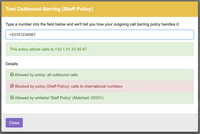
Once you have created your policies, navigate to the Outbound Policy Assignment page, and choose which extensions your policies will apply to. You can assign more than one policy to an extension, and the Global policy is always applied.