How to Setup a Voipfone PA
To use the Voipfone PA service you need to create a script for the receptionist to use when answering your calls. A script is simple and straightforward to create, and our handy script wizard will lead you through the process step-by-step. You can update these scripts at anytime using the Control Panel.
When you have a script set up, you will be able to route calls to a Voipfone PA by going to the routing page.
How Do I Use It?
1. To start using the Voipfone PA service, log into your account
2. Click on 'Services', 'Voipfone PA' and then 'Manage Scripts'
3. Click on 'Create Your First Script'

4. Fill in all of the script information about your company and how you would like our assistants to greet your clients
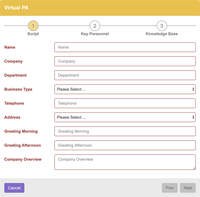
5. When you have done this, click 'Next' and you will be able to select how many key personnel you would like
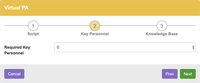
6. Fill in the details for each person who may need to take a call, including their extension number, and the conditions when the Voipfone PA should try to contact them
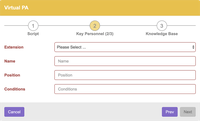
7. When you have done this, click 'Next' and you will be able to select how many items to add to your knowledge base
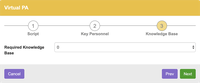
8. Fill in the knowledge base details. The information you provide here will allow our Voipfone PA to answer common enquiries such as opening hours, without having to contact you first. This also helps to give the impression that the Voipfone PA is actually working full-time for your company
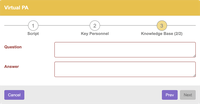
9. When you have filled in all of the fields, click 'Next'
6. Now you can start using the Voipfone PA service. For example, if you would like a number to be routed to a Voipfone PA, all you need to do is navigate to configure routing, click on the drop down menu, select your script and press save

Please note: Routing of calls to the Voipfone PA using diverts, inbound number setup or IVR is managed from the Voipfone PA section of the Control Panel. Outside of Voipfone PA operating hours, your settings from the Virtual PBX section will be used to route calls instead.
Individual extension users can also set their availability to take calls, and leave instructions for the Voipfone PA when they are unavailable.
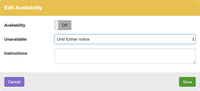
Certain Voipfone PA features such as diverts, availability and viewing your call logs can be accessed through our iPhone and (in the very near future) Android GeoDivert® Apps.